What are Favorites for?
Report templates can be accessed either from the Report Explorer on the left-hand side of the GUI or from the Templates menu. You can create as many custom – or canned - reports as you need based on these templates as children objects. A new custom report will appear in the Report Explorer under the parent template that was used to create it.
You probably noticed a Favorites menu in the interface of Promodag Reports. It provides quick access to the custom reports delivered by with the application. These samples are intended to provide examples of custom reports that can be created from the 80 report templates available in the product.
The default Favorites
The canned reports created by Promodag are categorized by use case such as Traffic Analysis and SLA Reporting, Compliance, Capacity Planning and Exchange Migration. The names of these categories are intended to help you quickly find the reports you need. You can rename them if you wish, either when you save a new report or directly in the Promodag Reports settings folder. You will find this folder in the Public Documents (C:\Users\Public\Documents\Promodag\Reports\11\Batches). Each default Favorite is intended to address a FAQ, e.g. “What are the 10 largest mailboxes” or “What was the mailbox traffic growth in the last 7 days”.

Adding new Favorites
You can easily add new items to the Favorites menu when saving a custom report.
If you don’t want to use the default folders, you can create some more and give them the name of your choice. For example, you may want to add all your own custom reports on Shared mailboxes or Office 365 traffic to the same place. Then, select the Add to Favorites menu check box and click OK to save your new canned report.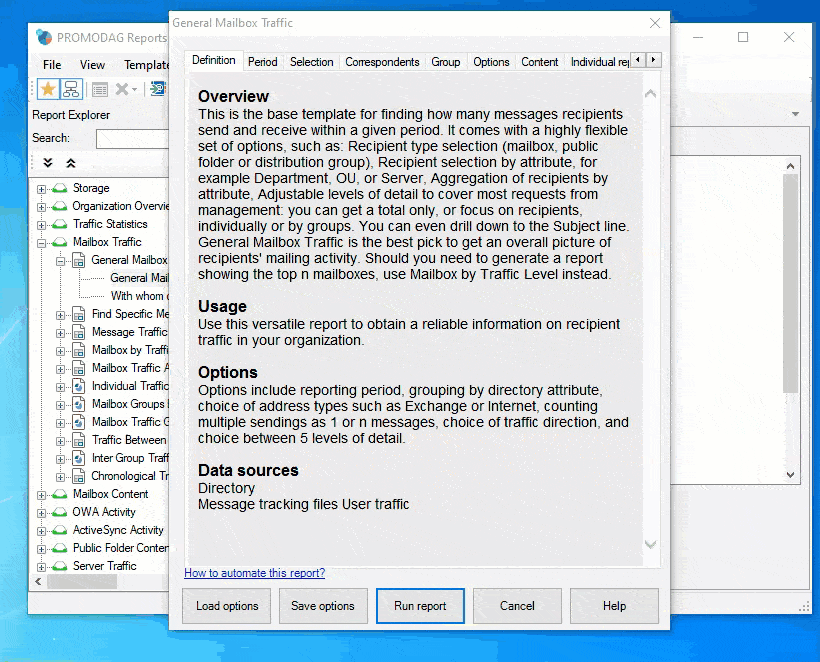
Now if you open the Favorites menu you will see your new folders and new items.
Why use Favorites?
The Favorites menu is at your disposal so that you can organize your pre-programmed reports as you wish, in the way that suits you best. You can rename, delete and move existing items according to your preferences and thus create a structure visible in the GUI that is adapted to your needs.
Promodag Reports comes with several other customization options, among others the possibility to insert the logo of your company in the reports or use your own stylesheet. You can download it for a 45-day free evaluation, and also contact us if you would like to know more about our products or get in touch with our Support Team.
Comprehensive Exchange reporting made simple for Office 365, On-Premise, and Hybrid environments
Start your free 45-day trial of Promodag Reports
