Create a report on traffic for a specific mailbox, a group of mailboxes, or the whole organization
Question:
I would like to run a report on messages sent and/or received by a particular user, a group of mailboxes, or by all users in my organization. How do I do that ?
Answer:
You should use the General Mailbox Traffic report template, that you will find on the Templates > Mailbox Traffic menu, and apply the following settings:
- Period tab: Select a period for your report.
- Selection tab: Recipient type: Mailbox, Recipients by: Display name (or Server, Organizational Unit, Department...). This is where your will select one or more user mailboxes, or all mailboxes in the organization.
- Correspondents tab: You may either display all address types, or only some of them (e.g. Correspondent type=Internal for internal traffic, Correspondent type=Internet for external traffic).
- Options tab: Count messages sent to n recipients, once.
- Content tab: This is where you will select the detail level of your final report. The more check boxes you select, the more detailed - and the longer - your report will be.
- Under Detail level for the selection, select Totals only to get a one-line report, an overview of your email traffic.
- Select Recipient to show the display name of mailboxes, and their individual traffic.
- Select Message subject line to display the subject, size, and date/time sent or received of all messages included in your report.
- Under Detail level for correspondents, select Correspondents' address type to also qualify this email traffic (Exchange, Internet...)
- Select Correspondents' domains to display the correspondents' SMTP domains (for Internet traffic: e.g. yahoo.com...).
- Select Correspondents to display the correspondents' SMTP addresses (Internet traffic) or their display names (internal traffic).
- Under Messages, select Sent or Received or both depending on your needs.
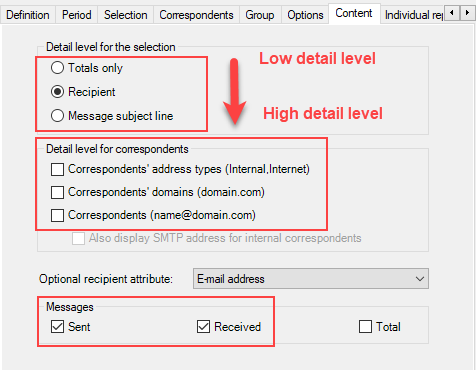
Optional recipient attribute may be set to E-mail address, for example.
- Presentation tab: Choose a title for your report, and a size unit (MegaBytes for example).
- Output tab: Your own choice (Screen, Printer, Disk file, Email recipient, Exchange folder, SharePoint).
Related article: How do I obtain a report on traffic between two groups of mailboxes - or two mailboxes?
Try Promodag Reports Free for 45 Days
