Create a report showing how many emails were sent/received from/to the Exchange organization
Question:
I would like to know the specific reports I would need to run to obtain the following information:
- The quantity of email sent/received internally.
- The quantity of email sent/received externally.
Answer:
The Global Traffic Comparison by Correspondent report template would meet your requirements. You will find it on the Templates > Global Traffic menu.
You would use the following settings:
- Period tab: Select your reporting period;
- Selection tab: Select one or more Exchange servers;
- Group tab: No grouping (or Server if you have selected several servers);
- Correspondents tab: Select internal and external traffic: Correspondent type=Internal OR Correspondent type =Internet;
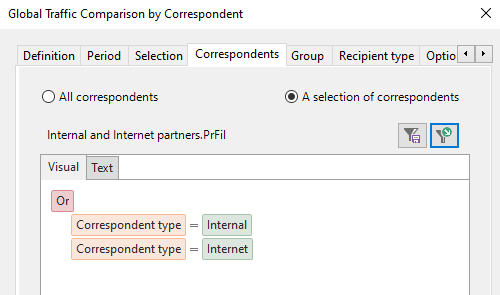
- Recipient type tab: All recipient types;
- Options tab: Count messages sent to n recipients, n times;
- Content tab: Select Correspondents' address type under Detail level;
- Presentation tab: Display: Graph & Table, Size in MB;
- Output tab: Your own choice (Screen, Printer, Disk file, Email recipient, SharePoint, Database table).
The report will display 4 pie charts showing the distribution of internal versus external messages.
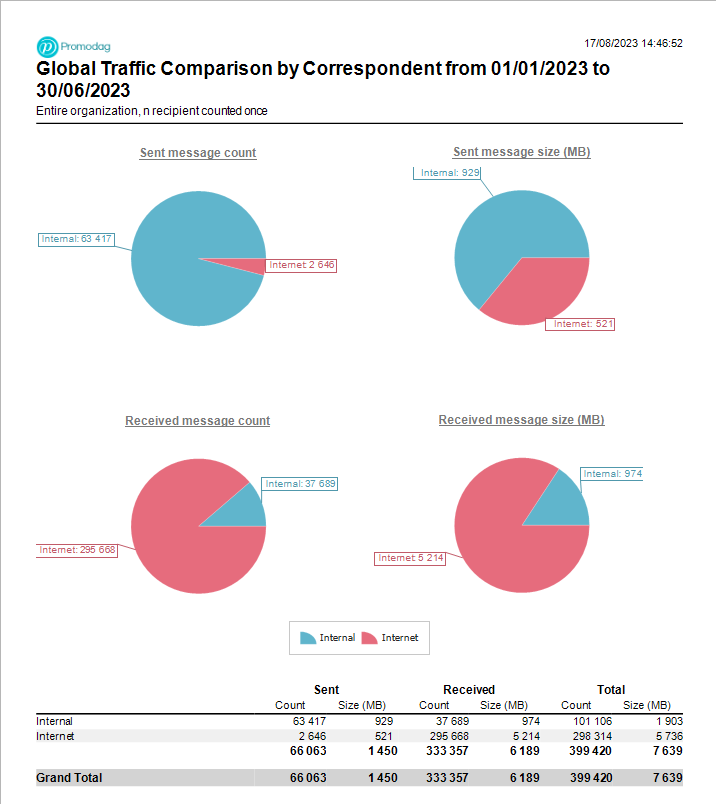
Try Promodag Reports Free for 45 Days
