List distribution groups with no members
Among all your distribution groups, it's likely that those with no members are unnecessary and can now be deleted. The Distribution Groups report in the Organization Overview category can be used to list them.
This article is part of a series entitled How to detect and delete unused distribution groups. However, you do not need to read the other articles to use this one.
The Distribution Groups report
You will find the Distribution Groups report in the Organization Overview category. It lists your organization's distribution groups at various levels of detail, whether these groups are hosted locally or in the Microsoft 365 Cloud.
Simply
- Select all or some of your distribution groups in the Selection tab,
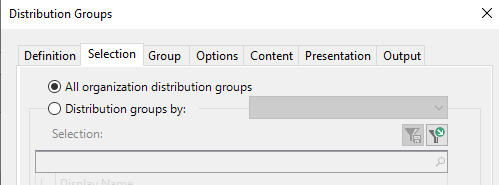
- Filter groups without members in the advanced selection options on the same tab,
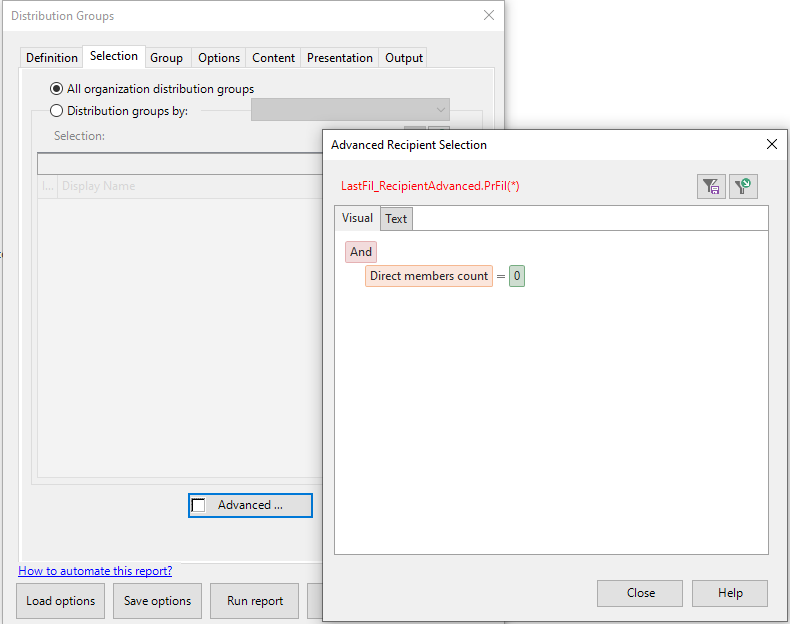
- And finally set the report's detail level to Summary in the Content tab.
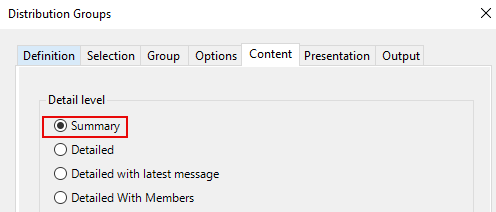
Click Run Report. You will then get a list of all selected distribution groups with the number of members.
Export the list of groups with no members
You can then export the SMTP addresses of all the groups found in the report. You will need to
- Select the Output tab,
- Select destination File, CSV format,
- Uncheck the box Include field names... and select no text delimiter,
- Click Choose fields and select only the ListAddress field:
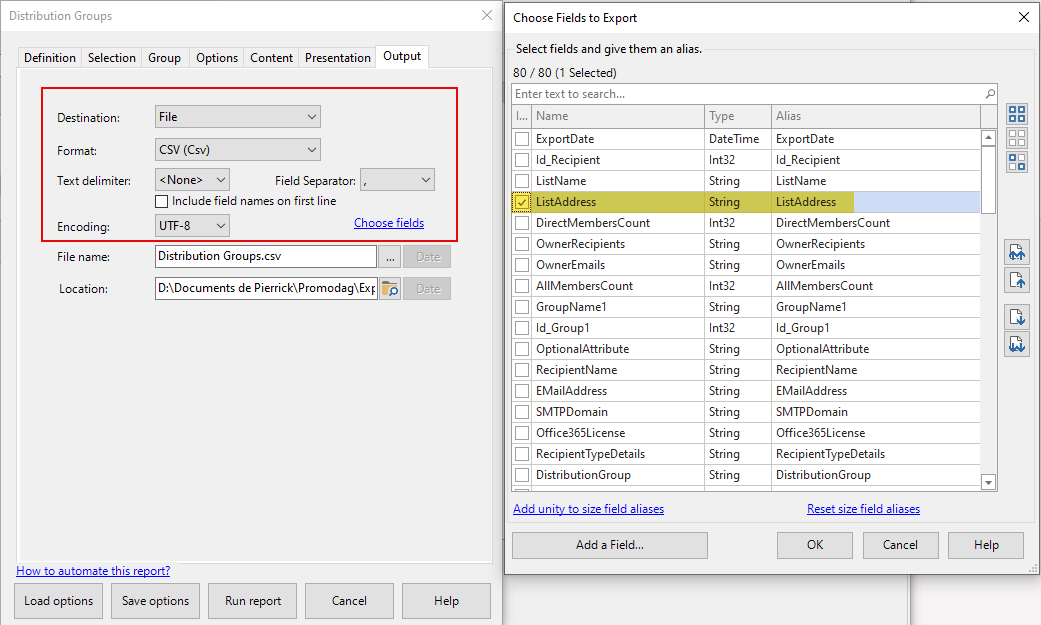
These addresses can be transformed into a selection for use in other reports using the Tools > Create a Recipient Selection option:
- Check the Distribution group box,
- Click the Email List button,
- Select the CSV file you have just exported.
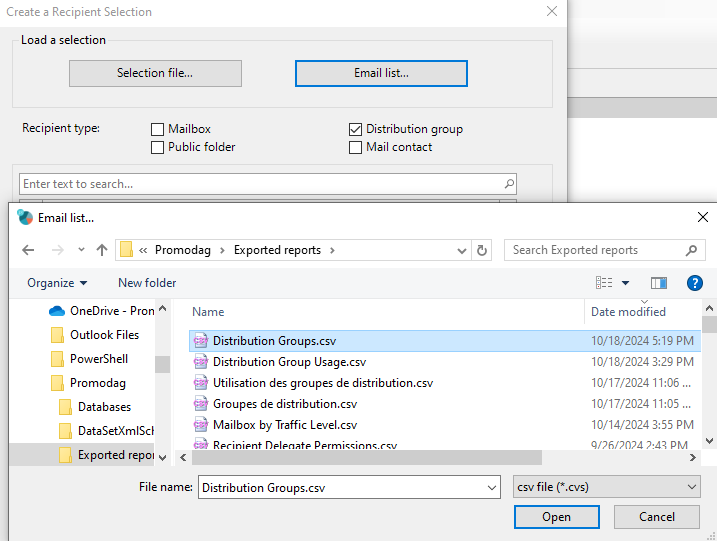
This selection can be used in the procedure described in this article: List unused distribution groups, their characteristics and owners.
Comprehensive Exchange reporting made simple for Office 365, On-Premise, and Hybrid environments
Start your free 45-day trial of Promodag Reports
