Migrate to Promodag Reports version 12
Please follow these steps to migrate from version 11 to version 12:
- Install Promodag Reports v.12. Version 12 can perfectly be installed on the same machine as version 11. However, both versions use a separate, different database format and they cannot share a common database.
- Run Promodag Reports v.12 as administrator. This will let the application re-create the existing scheduled tasks.
If Promodag Reports v.11 is already installed, use the Migration Wizard
If you have already installed Promodag Reports v.11 on this machine, you will be prompted to migrate your current configuration (configuration file, reports, batch files, selection files, scheduled tasks):
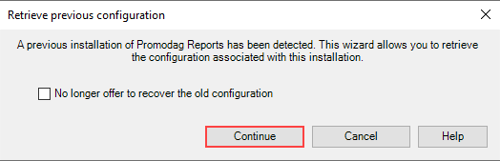
Click Continue.
Select Retrieve the main configuration file and All files to migrate the existing configuration including paths, credentials etc. along with the existing custom reports and batch files.
If you have already created some scheduled tasks in v.11, select Migrate existing scheduled tasks and then: Disable them. This will clone your v.11 scheduled tasks, adapt them to v.12 and disable the old tasks.
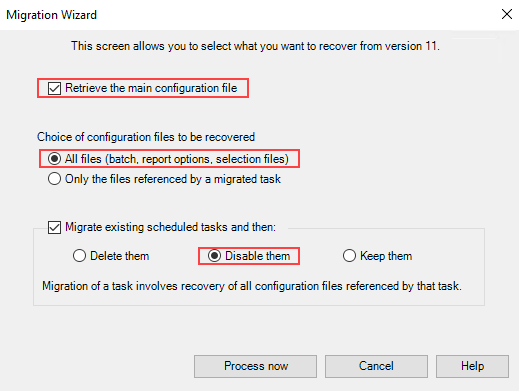
Click Process now.
Once this process is completed, you can either open your v.11 database and convert it or create a new database.
If you are moving Promodag Reports onto a new computer, transfer your configuration manually
1. Create a new database, or open an existing database.
- If you decide to create a new database, the software will remain in evaluation mode until you apply a valid v.12 license file to that database.
- If you decide to open an existing database, you will be immediately prompted for the v. 12 license file, and then your database will automatically be converted to the version 12 format.
2. Migrate your existing report option and batch files. You can transfer all the custom reports, "favorites" and batch files you created in the previous version of by following these steps:
- Locate those files in your old installation of Promodag Reports. To find the path to \Batches and \Selections sub-directories in this old version, start it and check the General tab of Tools > Options of your v11 installation. The default path are C:\Users\Public\Documents\Promodag\Reports\11\Batches\ and C:\Users\Public\Documents\Promodag\Reports\11\Selections\. If you have already uninstalled the v.11, search for *.pro and *.prb files on the computer.
- Copy them, and then paste them into the common program setting sub-directories of v.12. This path is displayed in the General tab of Tools > Options of Promodag Reports v.12. The default path is C:\Users\Public\Documents\Promodag\Reports\12\.
- Test your custom reports and save them again if necessary: some new options have been added in v.12.
- Test your batch files. You can use the Tools > Run a Group of Reports to test all reports contained in a batch file.
3. Delete all Windows scheduled tasks related to Promodag Reports v.11. and recreate them using the Tools > Task Automation option of Promodag Reports v.12. Alternatively, edit the v.11 tasks in the Windows Task Scheduler and change the path to v.12, i.e. C:\Program Files (x86)\Promodag\Reports12\Repex64.exe.
Related article: Migrate to Promodag Reports version 14.
Try Promodag Reports Free for 45 Days
