Send a message to all mailboxes over a certain size
Question:
I know that I can spot mailboxes over a certain size using the Mailbox Storage Information report template, but it will not let me send a message to each concerned individual.
Answer:
You can easily achieve this through Mailbox Storage Information by selecting these options.
- Selection tab: Select All organization mailboxes;
- Filter tab: Define your size criteria, for example Item size (MB) Is greater than 512;
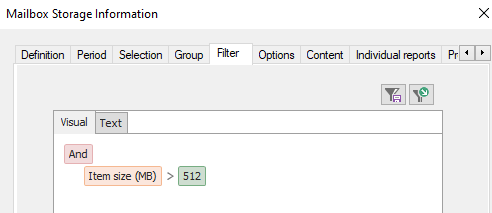
- Content tab: Select the Mailbox storage (item size and count) option;
- Individual reports tab: Select the Send individual report option, Send to: Email address, and the file format of the attached report - for example, Portable Doc Format (Pdf). You can also create a custom message template if you wish to deliver a specific information to the concerned users.
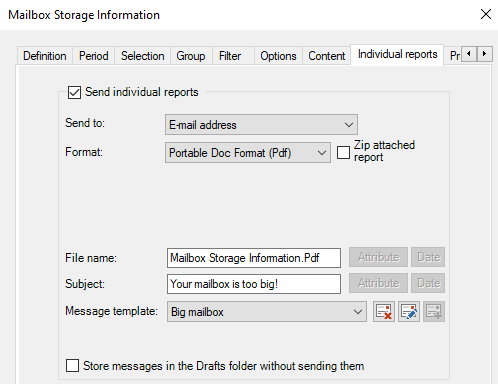
- Output tab: You may wish to receive the complete report as a PDF or a CSV file by email; then select 'Email recipient' as Destination and enter your SMTP address.
All mailboxes whose size is over 512 MB will receive a message with an individual excerpt of the report as a Pdf attachment, while you will yourself receive the full list of those mailboxes.
See also:
- How can I get a list of my mailboxes and their sizes?
- How do I obtain a report showing the top 10 largest mailboxes in the Exchange organization?
- How do I get a report on mailboxes that are over their quota?
Try Promodag Reports Free for 45 Days
