List groups that have not been used for a certain number of days
Here we explain how to list distribution groups that have been unused for more than a certain period of time, such as the last 90 days.
This article is part of a series entitled How to detect and delete unused distribution groups. However, you do not need to read the other articles to use this one.
Is your history sufficient?
To obtain reliable results, you must first check that the traffic information you have collected is older than your reporting period. In our case, check in File > Database Properties that the history in your database is at least 90 days old:
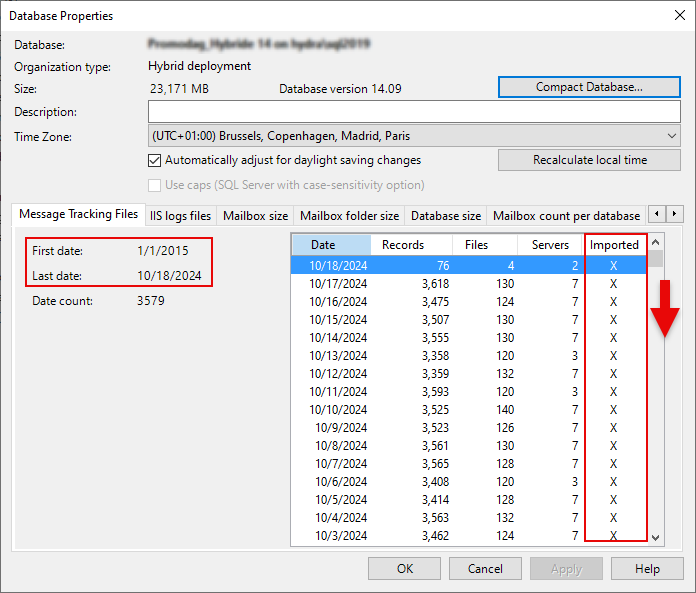
The Distribution Group Usage report
To achieve this, a dedicated report called Distribution Group Usage is available in the Organization Overview category. It extracts the list of groups to which messages have been sent during the selected period and/or those for which no traffic is associated.
- Select the previous 90 days in the Period tab:
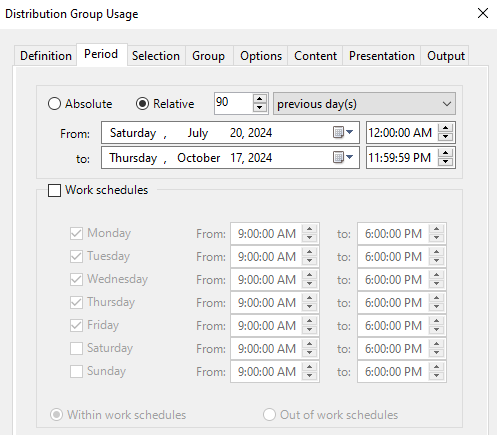
- Then all distribution groups in the Selection tab (but you can also select only some of them, e.g. groups of the Office 365 organization type):
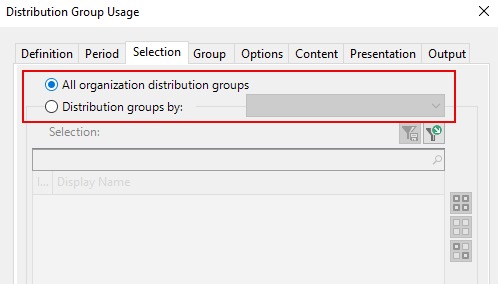
- In the Content tab, select Unused distribution groups.
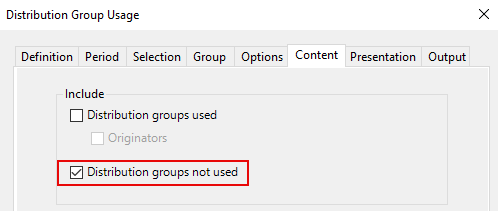
- Click on Run report. You will then get a list of all distribution groups that have been unused for 90 days.
Export list of unused groups
You can then export the SMTP addresses of all the groups found in the report. You will need to
- Select the Output tab,
- Select File destination, CSV format,
- Uncheck the Include field names... box and select no text delimiter,
- Click Choose fields and select only the EmailAddress field:
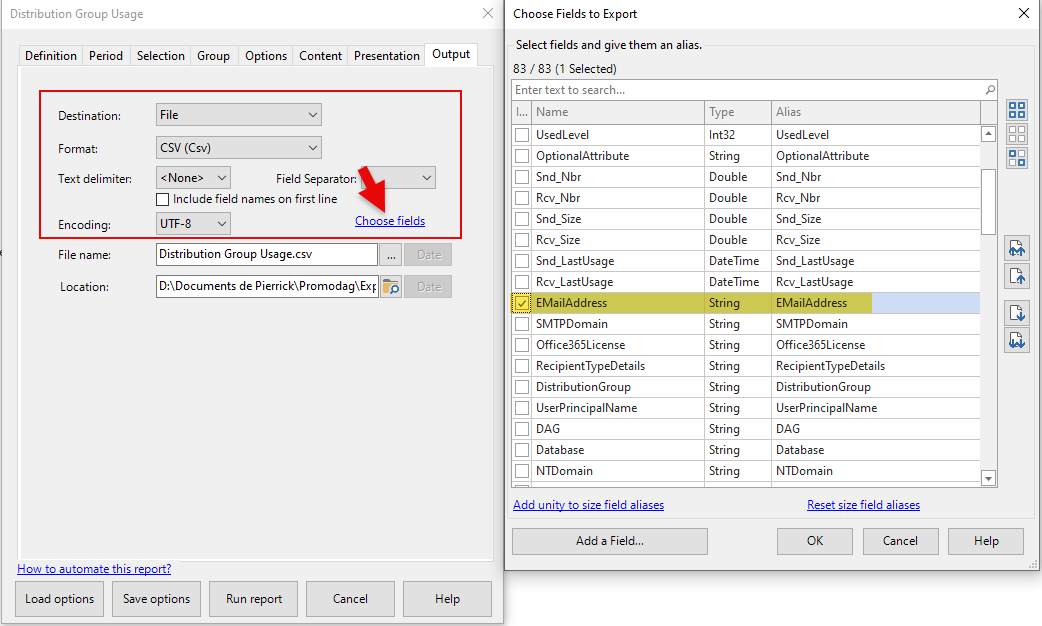
These addresses can be transformed into a selection for use in other reports using Tools > Create a Recipient Selection:
- Check the Distribution group box,
- Click on the Email List button,
- Select the CSV file you have just exported.
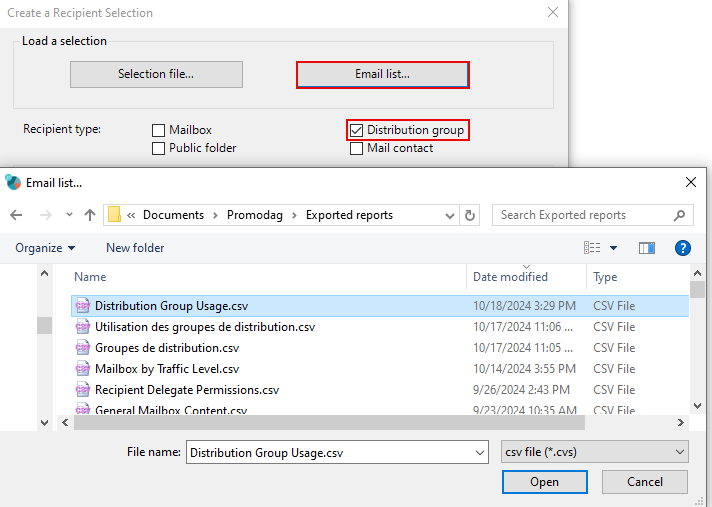
This selection can be used in the procedure described in this article: List unused distribution groups, their characteristics and owners.
Comprehensive Exchange reporting made simple for Office 365, On-Premise, and Hybrid environments
Start your free 45-day trial of Promodag Reports
